iOS Getting Started
Requirements#
- Latest stable Xcode
Get the client token and configuration file#
To start working with the Banuba SDK in your project, you need to have the client token. To receive the client token please fill in our form on banuba.com website, or contact us via info@banuba.com.
Together with the token, you will receive a configuration file config.json which contains the required SDK resources defined by the token. Read more about this in Repack your SDK archive (minify SDK size) section.
Get the Banuba SDK archive#
With the client token, you will also receive the Banuba SDK archive for iOS which contains:
- Banuba Effect Player XCFramework (
BanubaEffectPlayer.xcframework), - BanubaSdk Xcode project,
- Effect examples located under
effectsfolder.
Repack your SDK archive (minify SDK size)#
SDK release archive contains all SDK resources by default. They may consume more disk space in the ready build.
To reduce the SDK size, please use the sdk_repacking.py script provided with the SDK archive.
Please refer to SDK repacking readme in your SDK archive or our video guide for more information and usage example.
Build your project with the Banuba SDK#
- By default Xcode provide
arm64, armv7architectures as default. Since Banuba SDK supports onlyarm64, x86_64you should change you valid architectures and addarm64as excluded forAny iOS Simulator SDKin order to run Banuba SDK on simulators.
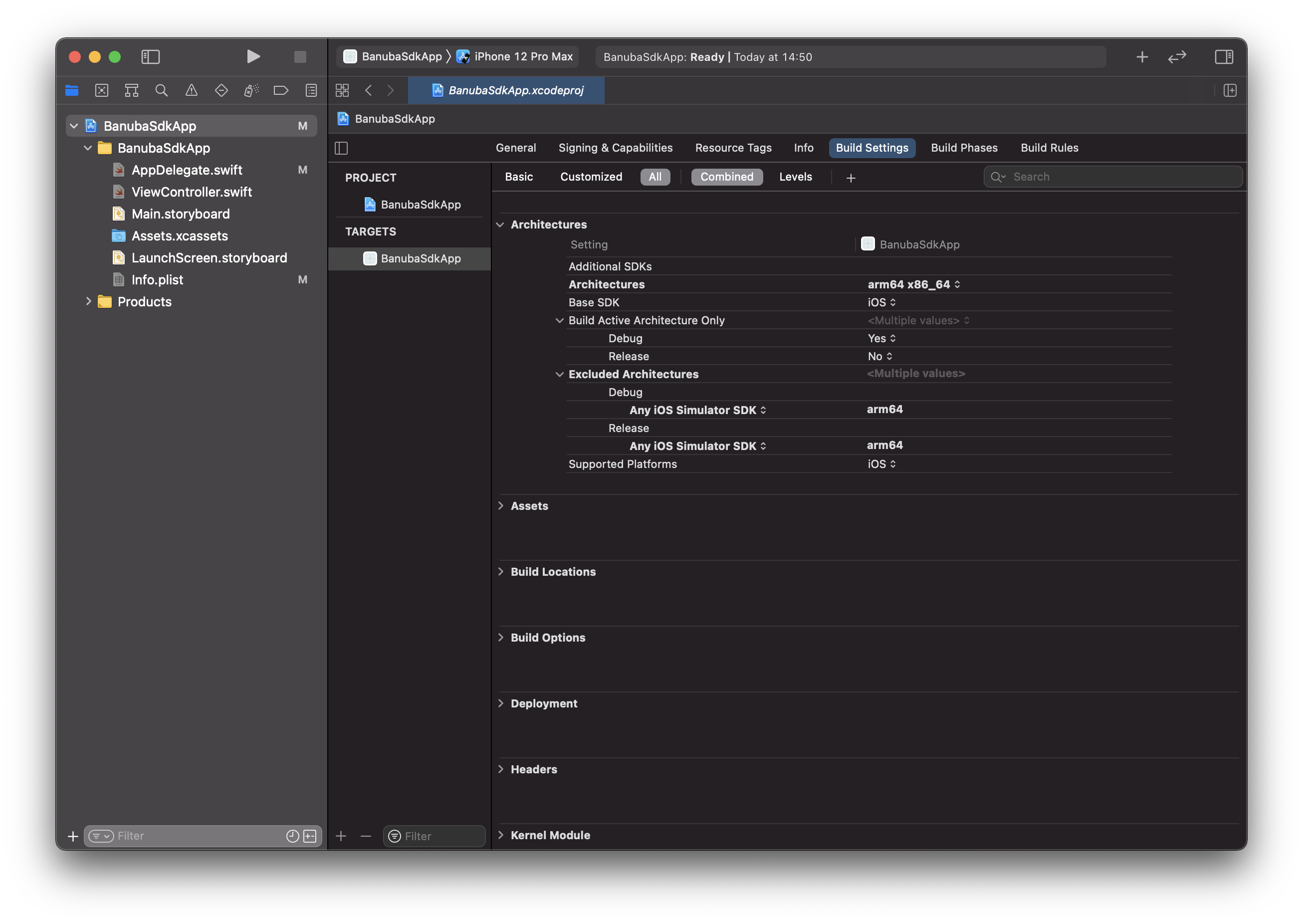
- In your project create
New Groupwith nameFrameworks. Then, open this folder in Finder and copy the following files from your SDK archive:
BNBEffectPlayer/bin/BanubaEffectPlayer.xcframework.BNBEffectPlayer/src/BanubaSdk/BanubaSdk/BanubaSdk/.BNBEffectPlayer/src/BanubaSdk/BanubaSdk/BanubaSdk.xcodeproj.
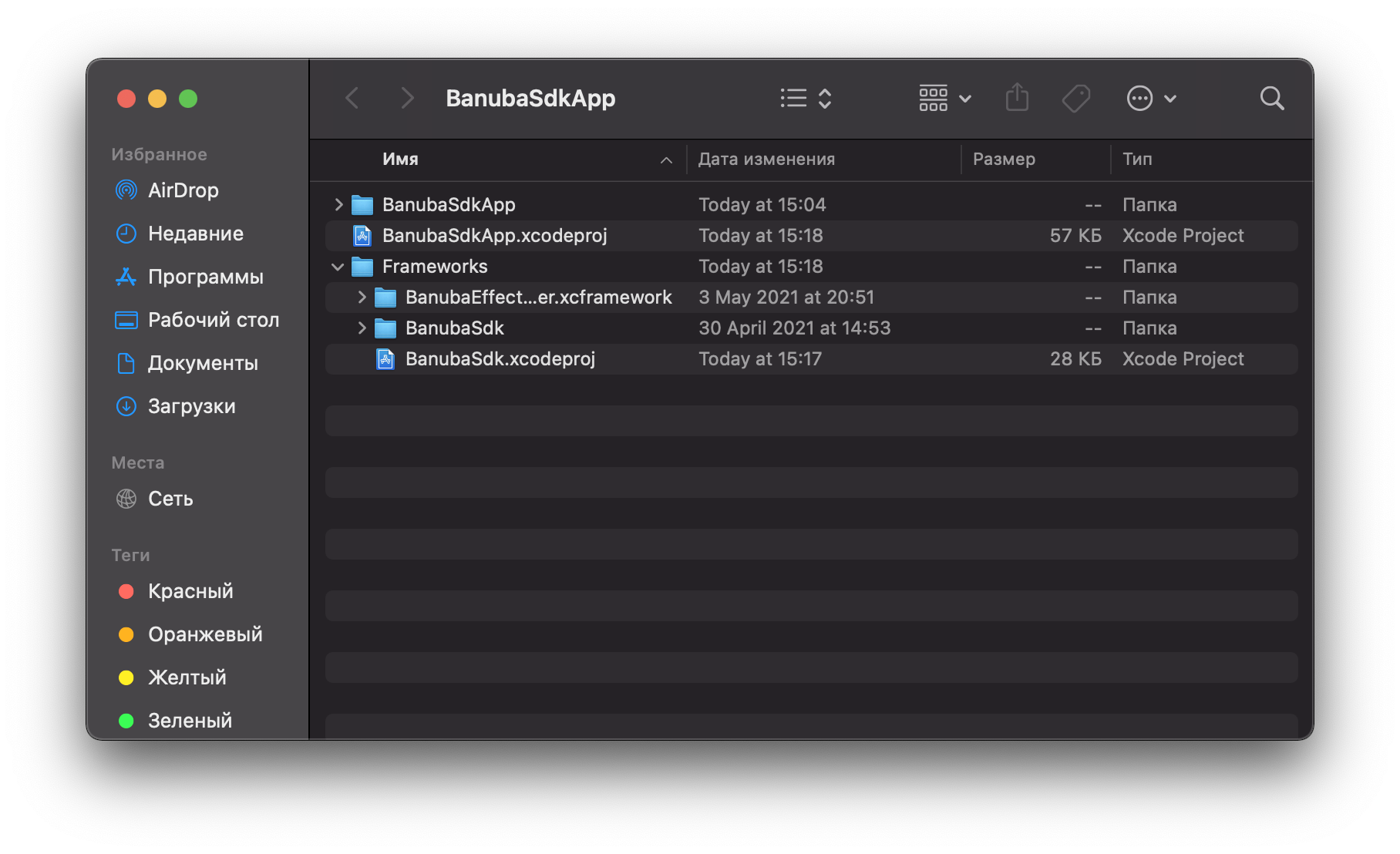
- Drag
BanubaEffectPlayer.xcframeworkandBanubaSdk.xcodeprojfromFrameworksfolder in Finder to your Xcode project.
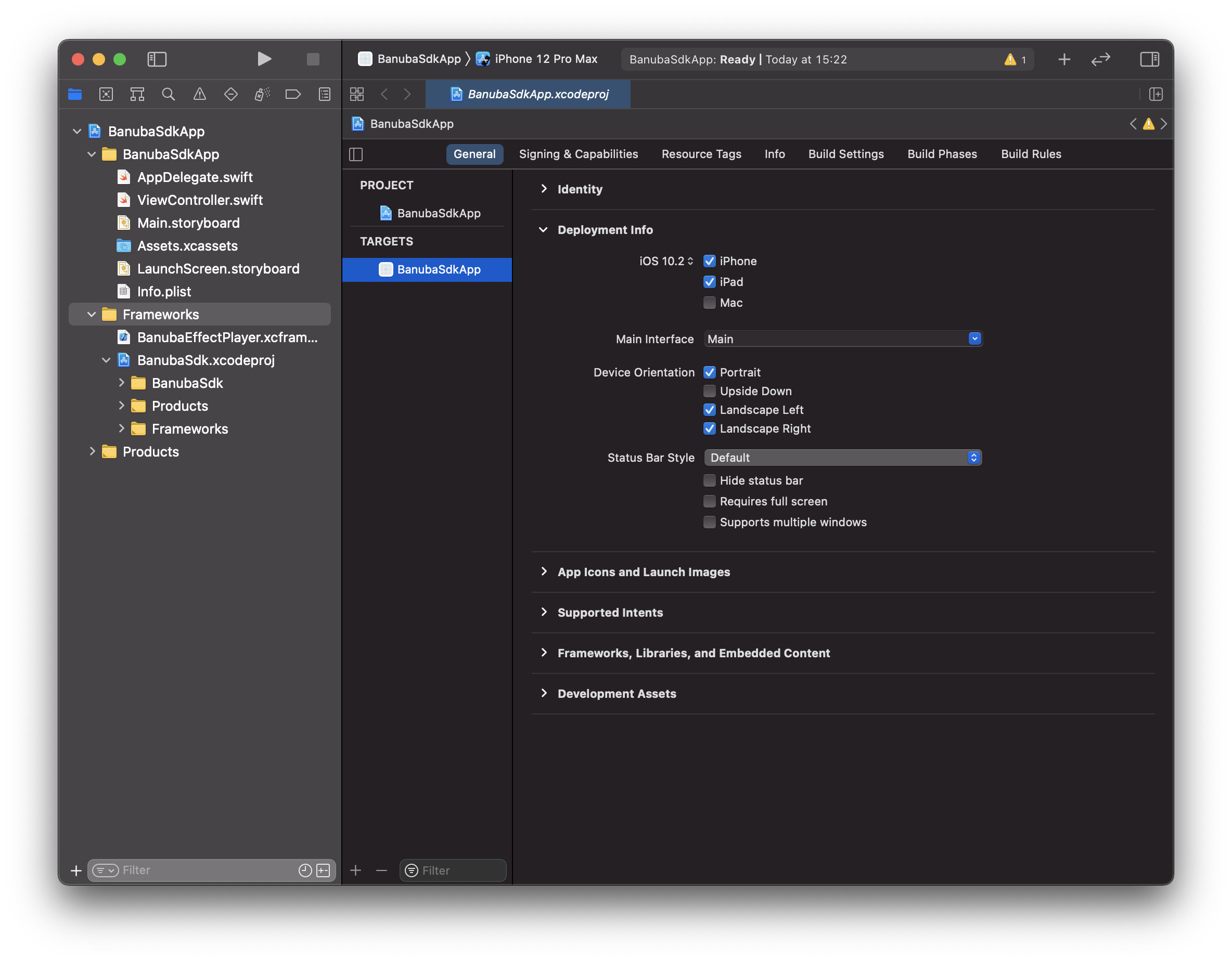
- In
Generalof your project addBanubaSdk.frameworkandBanubaEffectPlayer.xcframeworktoFrameworks, Libraries, and Embedded Content. Here this frameworks should be marked asEmbed & Sign.
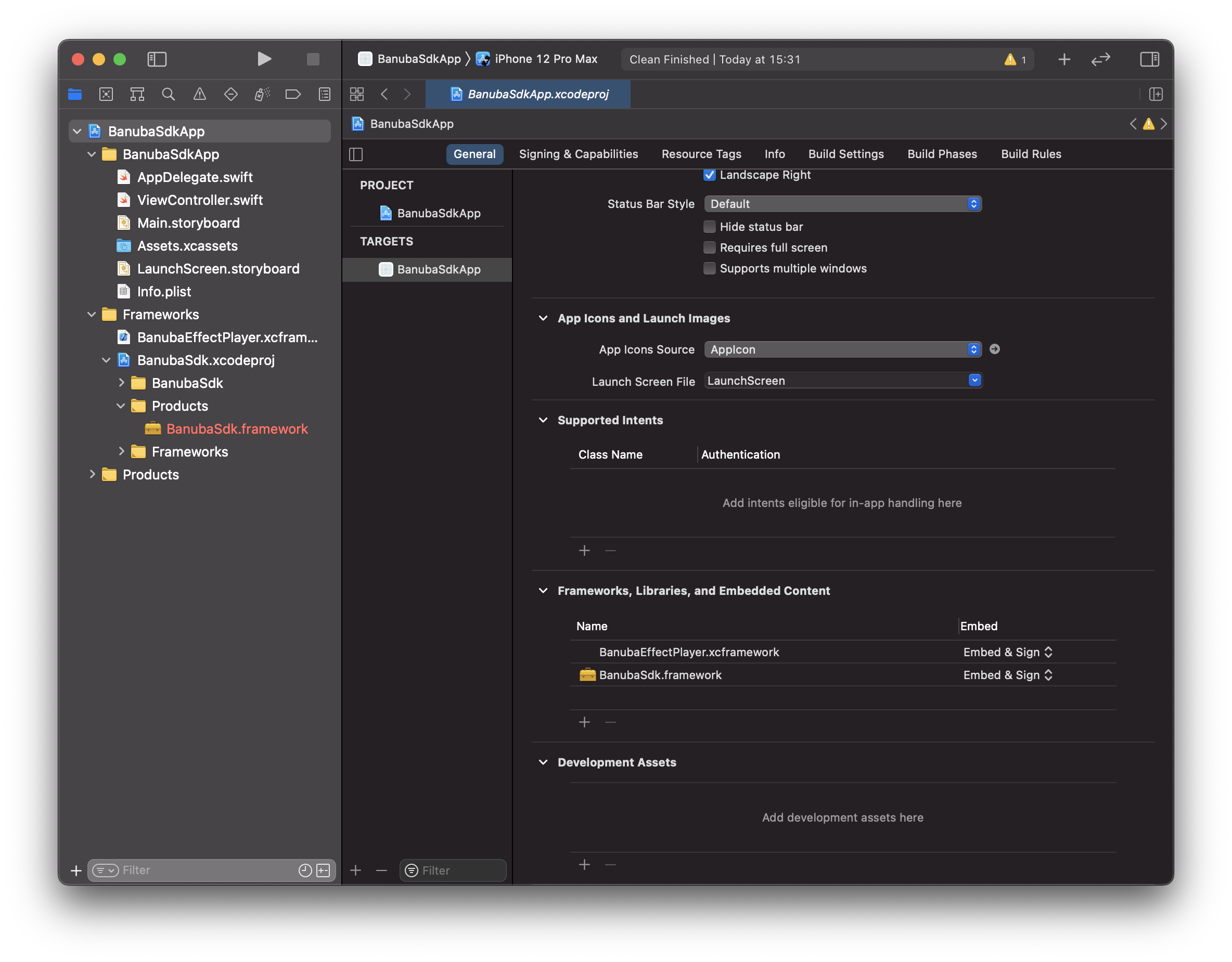
- In
GeneralofBanubaSdk.xcodeprojreplaceBanubaEffectPlayer.frameworkwithBanubaEffectPlayer.xcframeworkand mark it asDo Not Embed.
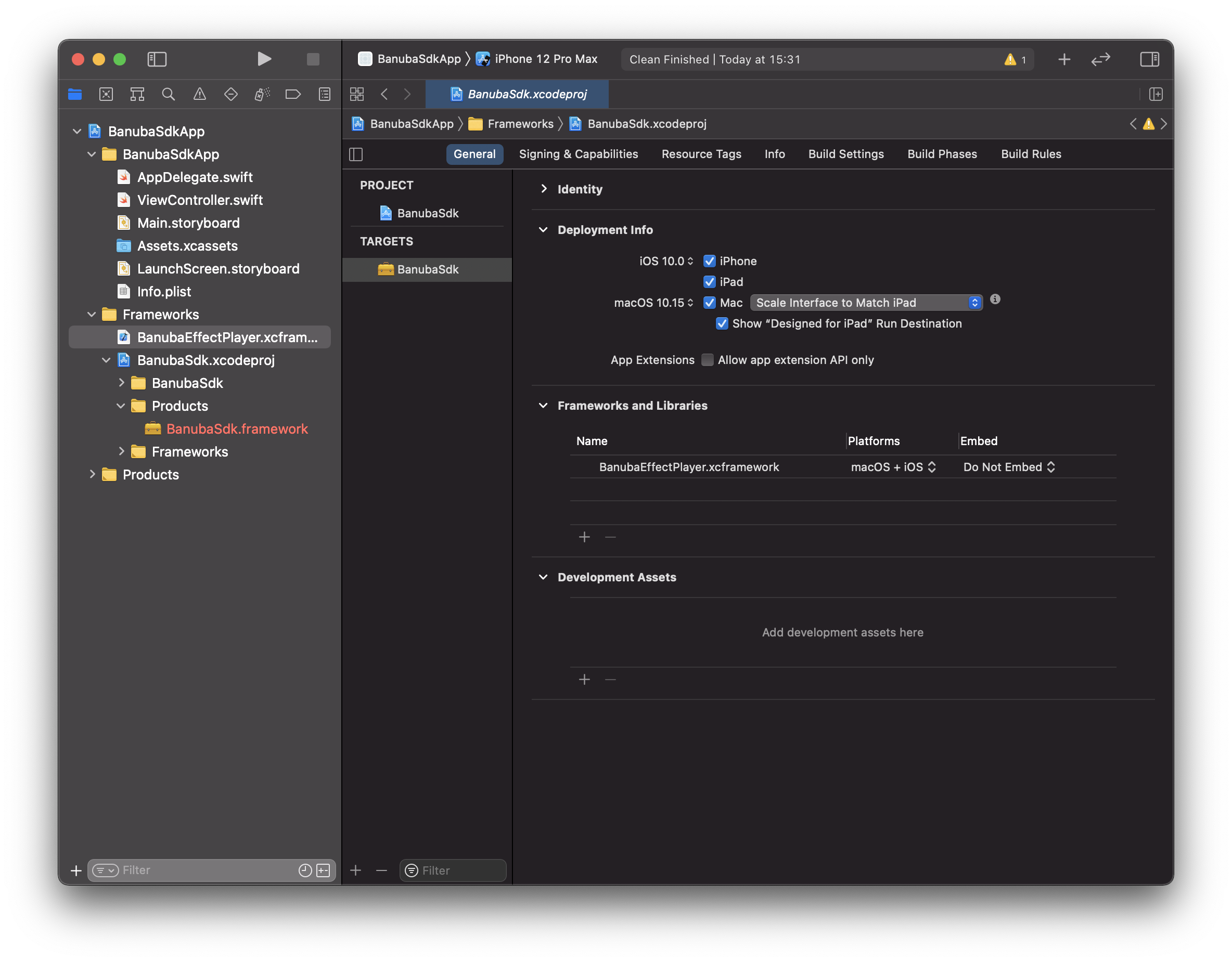
- In
Build Phasesof your project add BanubaSdk as a dependencie.
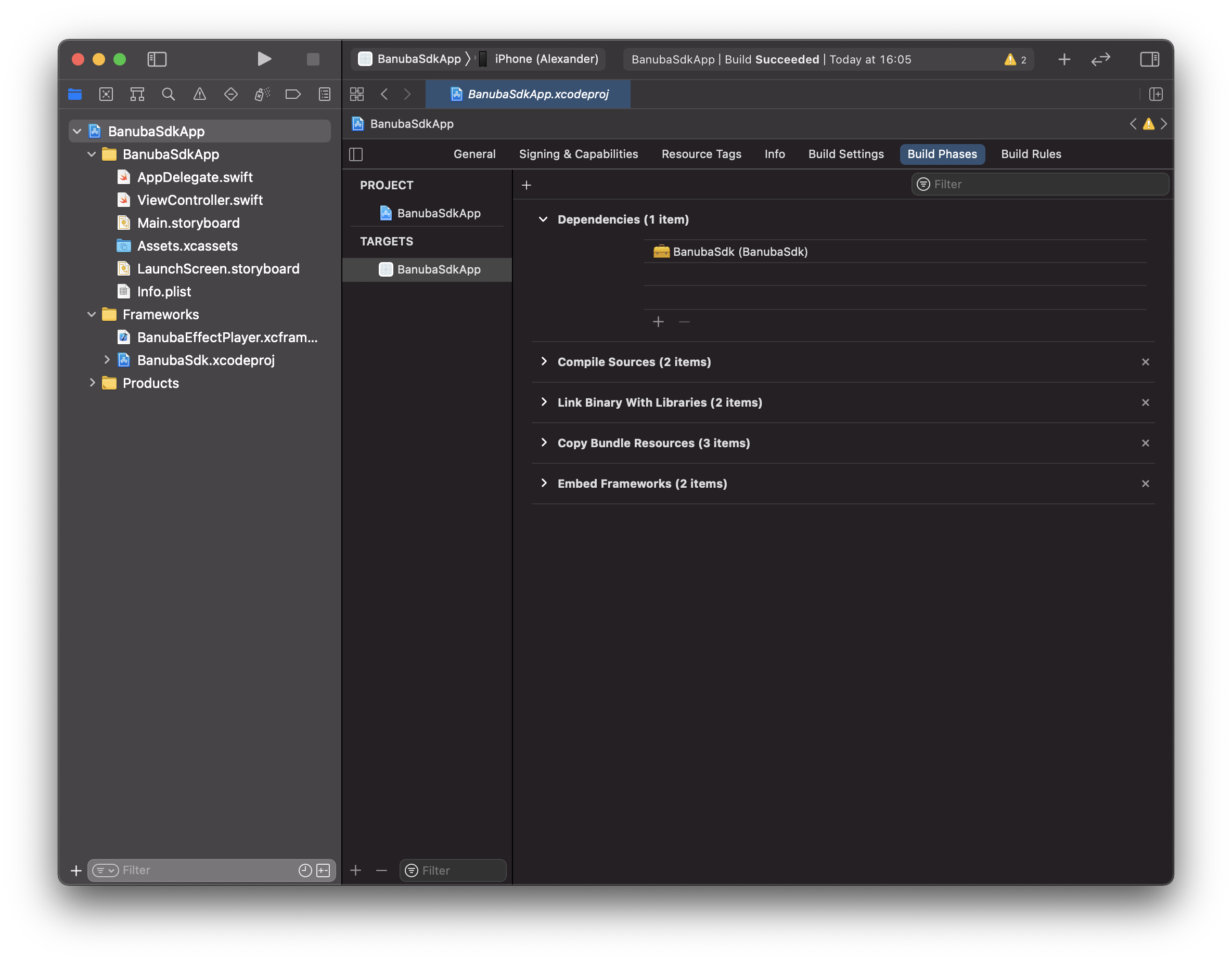
- Make sure that you have correct
Framework Search PathtoFrameworksfolder in your project andBanubaSdk.xcodeproj.
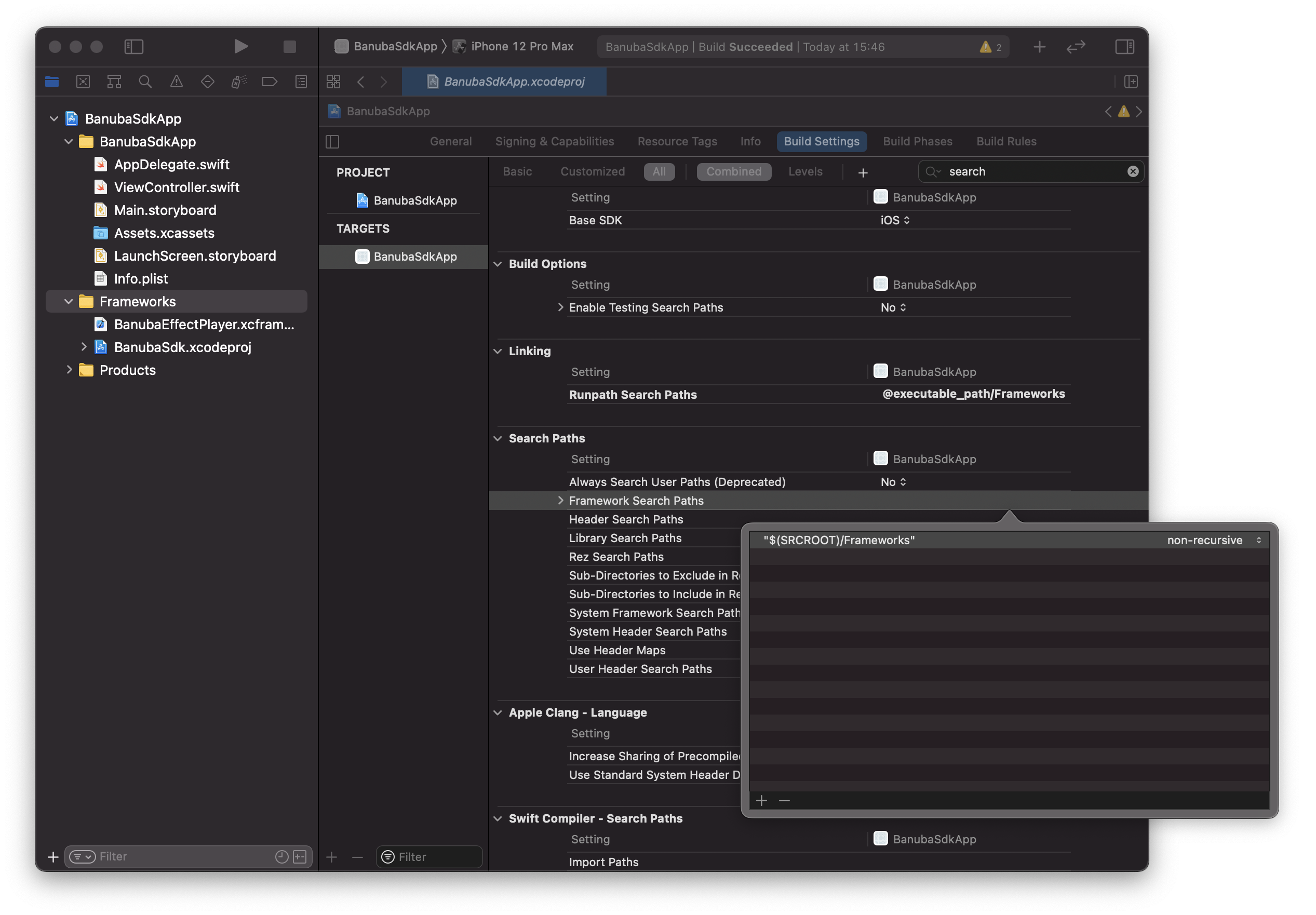
- Now you can run your project with the Banuba SDK on your device or simulator.